Warehouses allow cooperatives to define their storage locations and also manage stock in those warehouses. Managing warehouses is a feature for cooperatives only. Other user types accessing the mobile app should not be able to manage warehouses.
Offers are quantities of commomdities cooperatives make available for sale. These are visible to buyers who can express interests to buy. An expression of interest to buy a cooperative's offer is treated as an Order.
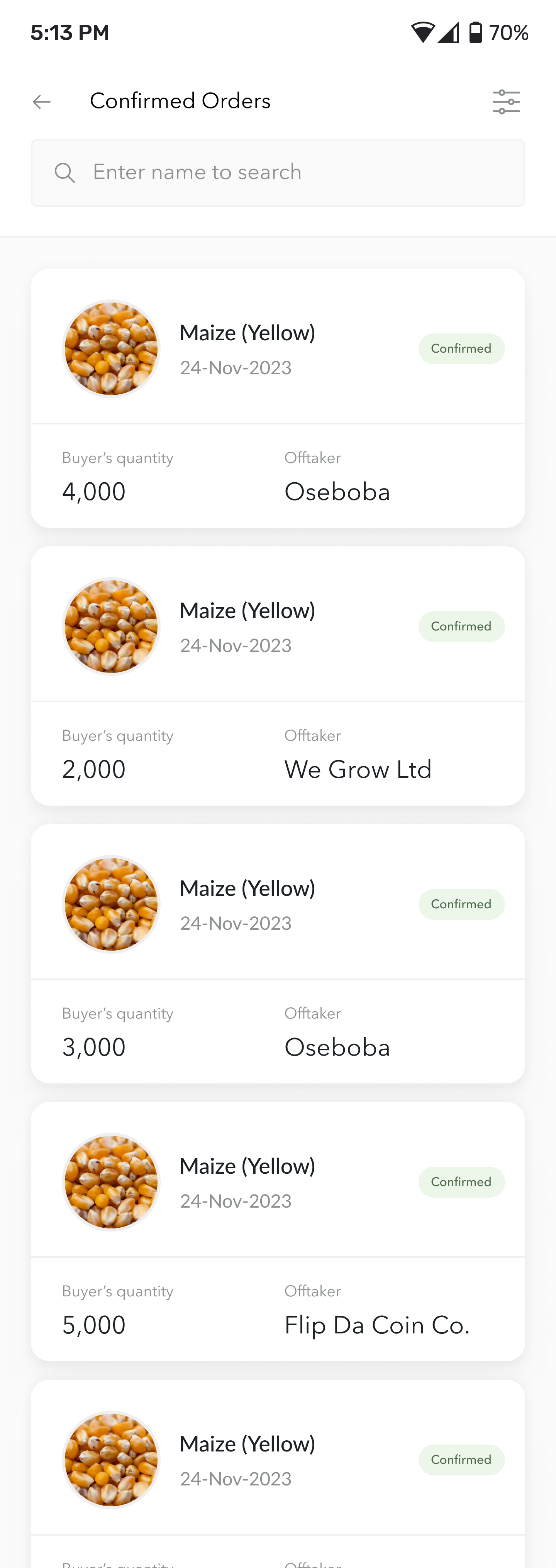 |
Clicking on the Total Sales* card from the Stock List Screen wkll display the Confirmed Orders Screen. |
| Confirmed Orders Screen |
In This Document