Savings are for strictly for cooperatives. This is a digitization of the village savings that already happens in the rural communities at cooperative meetings. The request to make a withdrawal from a cooperative’s savings account is initiated from the mobile app by the cooperative agent. The request will then need to be approved by all the executives designated for approving withdrawals. This is the part that happens in the USSD app. The withdrawal request stays pending until all designated executives provide their approval. If there is one rejection from any executive, the entire request will be rejected.
The USSD savings feature allows cooperative executives to
Only cooperative executives can use the savings feature. Any other user should be bounced when they select option 2 from the main menu.
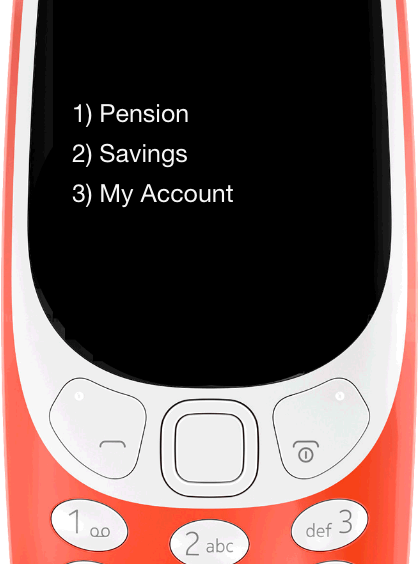 |
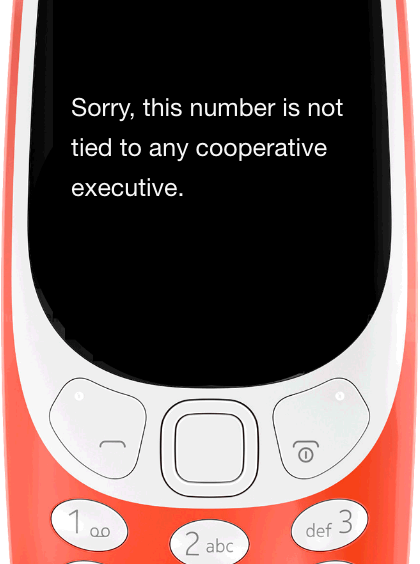 |
| Main Menu Screen | Invalid User Screen |
| After accessing the USSD app using the shortcode, the user sees this screen listing what options can be accessed. Selecting option 2 will validate if the mobile number accessing the menu is an executive. | This screen is displayed if the mobile number accessing the USSD savings feature is not tied to any cooperative executive. Only cooperative executives can use the savings feature. |
 |
This screen is displayed when the user selects the option to reject the withdrawal and the action saves successfully |
| Withdrawal Rejected Screen |
In This Document