The Velociti USSD app focuses on a very minimal subset of the mobile and web features. Pensions and Savings. Even with these two, the focus is mostly on withdrawals. The USSD app exists for two reasons.
The USSD app targets cooperative executives whose cooperatives have made digital savings as well as smallholder farmers who have made pension contributions. All interactions in the USSD app are tied to the phone number that initiated the shortcode. This is how authorization happens. Only registered Velociti users will be allowed to use the USSD app. It is assumed every user who has made pension contributions has a registered mobile number.
The USSD app should be very feature phone friendly. Messages displayed in the prompt should be short and straight to the point. Short enough to be legible on even the smallest of feature phones. Numbered options should be kept to the minimum.
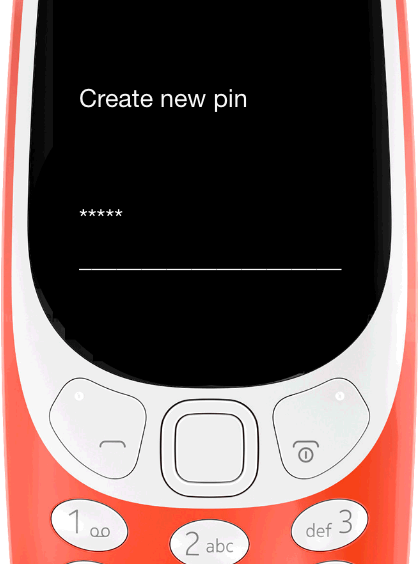 |
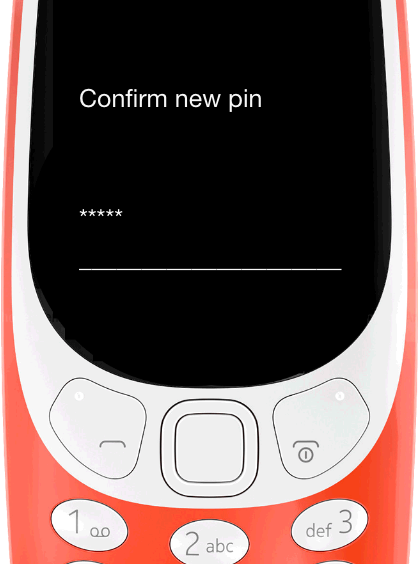 |
| New PIN Screen | Confirm New PIN Screen |
| The user will need to create a four digit pin. They should be able to delete digits if they make a mistake. | The four digit pin will need to be repeated. |
In This Document