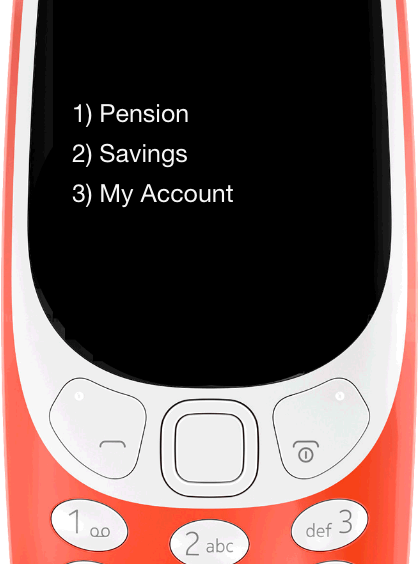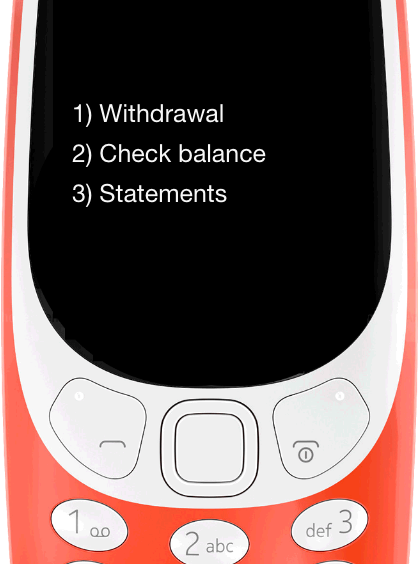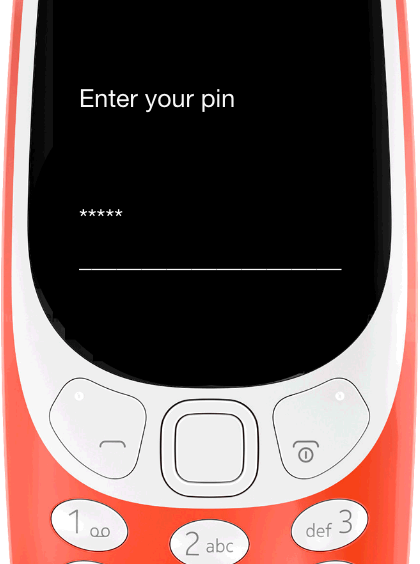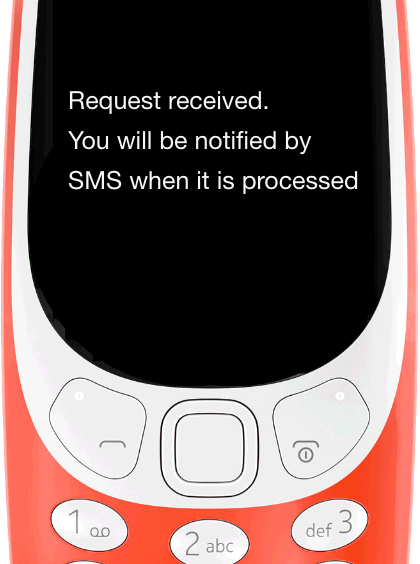USSD > Pensions
Pensions are for farmers and not cooperatives. Individual farmers subscribe and make contributions through field agents using the Velociti Mobile app. Farmers can either contribute with cash or in kind using commodities. The USSD app is to help farmers
- Make withdrawal requests
- Check their contributions balance
- View statements
|
|
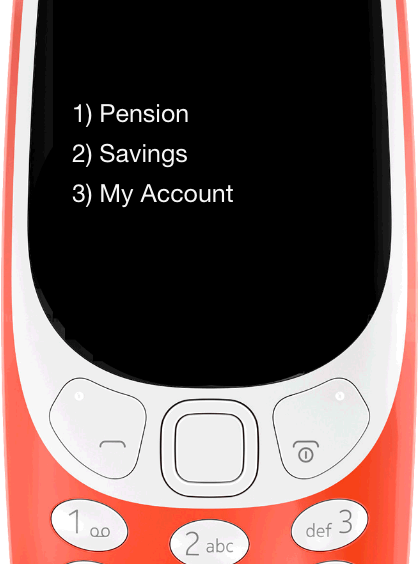 |
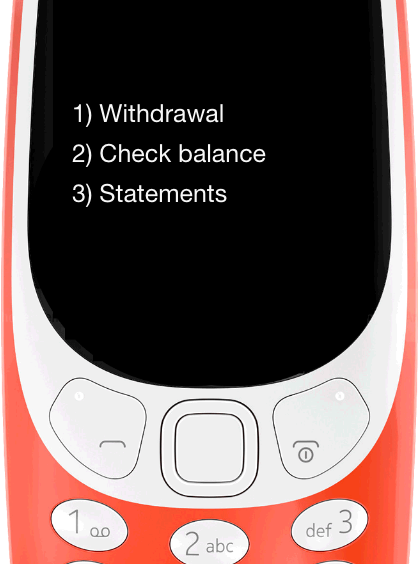 |
| Main Menu Screen |
Select Feature Screen |
| After accessing the USSD app using the shortcode, the user sees this screen listing what options can be accessed. Selecting option 1 will display the Select Feature Screen. |
This screen provides three main options available in Pensions. The user can choose an option depending on what they want to do. |
Making Withdrawal Requests
Withdrawals are not instant. The requests are collected and forwarded to our partner pensions service providers who in turn process these requests. A request can either be approved or rejected by the service provider.
|
|
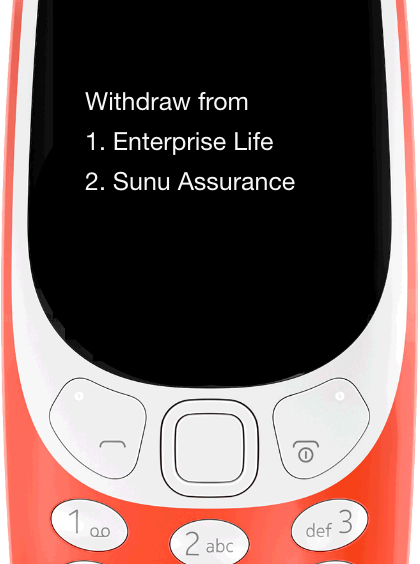 |
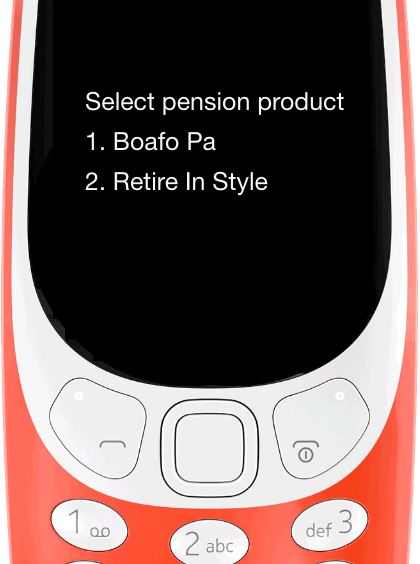 |
| Select Pension Package Screen |
Select Product Screen |
| It is possible for users to subscribe to multiple pension packages from either the same or different pensions providers. This screen allows users to select which provider's package they want to make a withdrawal from. This screen is skipped if a user is subscribed to only one pension product. In that case, the Enter Amount Screen will be displayed. |
Once a provider is selected, the user will then proceed to select which pension product they need to make a withdrawal from. Only the products the user has subscribed to will need to be displayed, NOT, all products created by providers. This screen should be skipped if the user has only one pension product. In that case, the Enter Amount Screen will be displayed. |
|
|
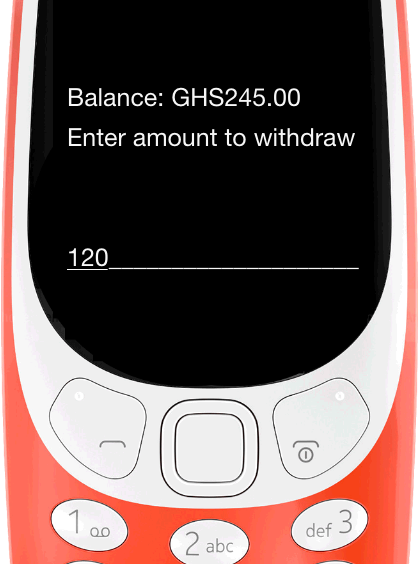 |
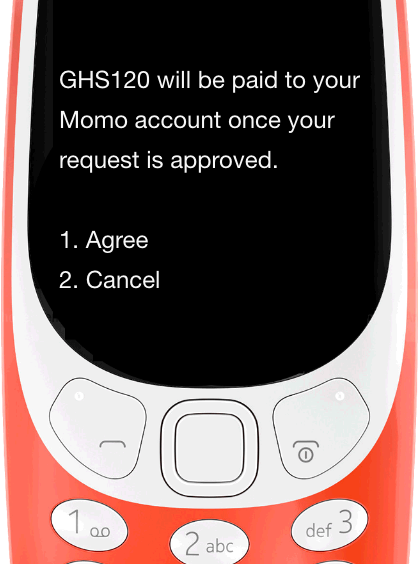 |
| Enter Amount to Withdraw Screen |
Confirm Withdrawal Screen |
| This step displays how much the user can withdraw from their pension. Not all pension products have a savings component, so it is likely the user will have made contributions to a product but the balance here shows GHS0.00. |
The user will then need to confirm if they really want to request for the withdrawal. Selecting option one sends the user to the Enter PIN Screen. Selecting option two ends the USSD session. |
|
|
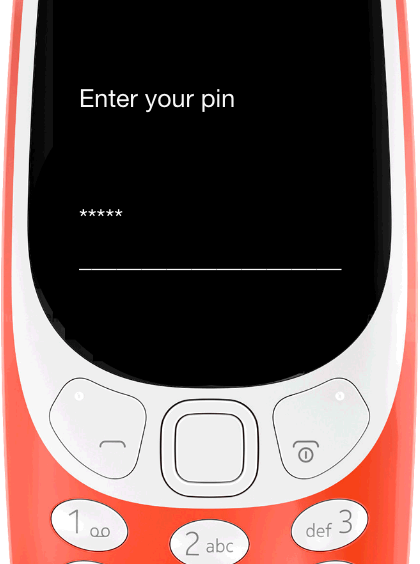 |
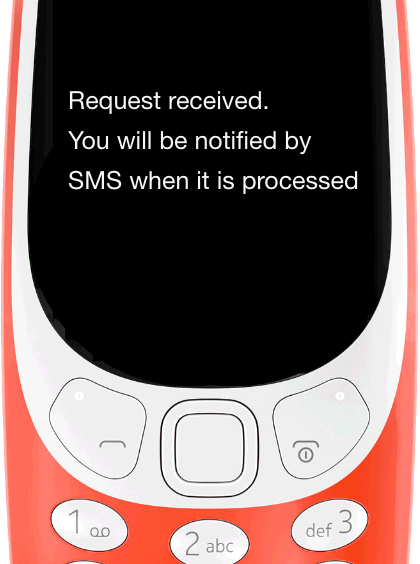 |
| Enter PIN Screen |
Withdrawal Request Status Screen |
| As already explained from the overview page, the user should have previously created their pin. For added security, the user will need to enter their pin to confirm they really want to make the withdrawal request. |
If the pin entered by the user is correct, this screen is displayed telling the user the status of the request. Since withdrawals are not instant, the default message tells the user to expect an SMS. |
|
|
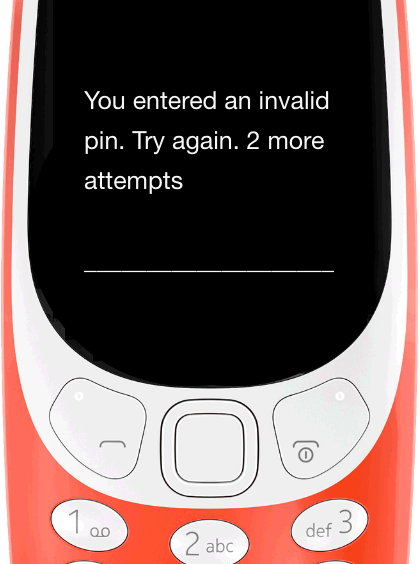 |
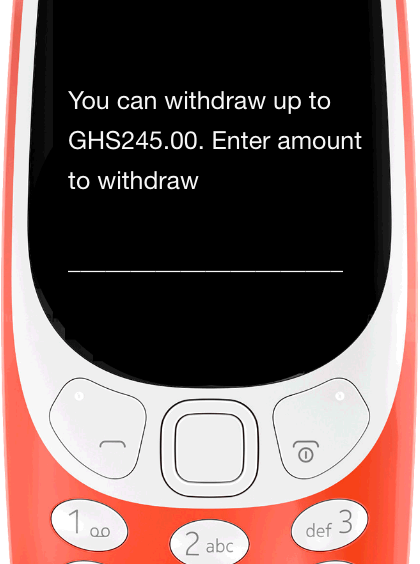 |
| Invalid PIN Screen |
Invalid Amount Screen |
| Users have three attempts at entering their pin. This screen is displayed if the user enters a wrong pin. The remaining number of attempts is reduced for every consecutive wrong attempt. If the user enters a wrong pin three consecutive times, the USSD session will be terminated. |
The user cannot withdraw more than they have available in their pension savings. This screen is displayed if a user enters more than they have available. The user is shown their available withdrawable balance and asked to re-enter an amount. Only numbers should be accepted. |
Check Contributions Balance
Users can check the balance on any of their pension subscriptions.
|
|
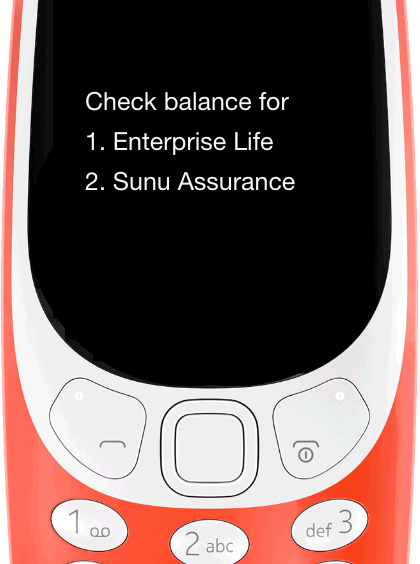 |
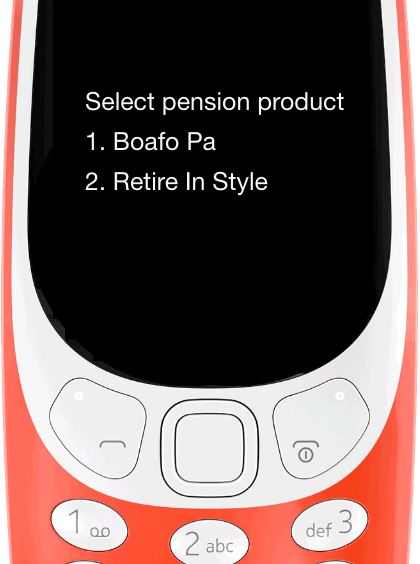 |
| Select Provider Screen |
Select Product Screen |
| To check the balance on any of the user's pension subscriptions, the user first needs to select the pension provider. This step is skipped if the user only has subscriptions for one pension provider. |
Once the user has selected a pension provider, the list of products the user is subscribed to are displayed for the user to select an option. This screen is skipped if the user is only subscribed to one product. |
|
|
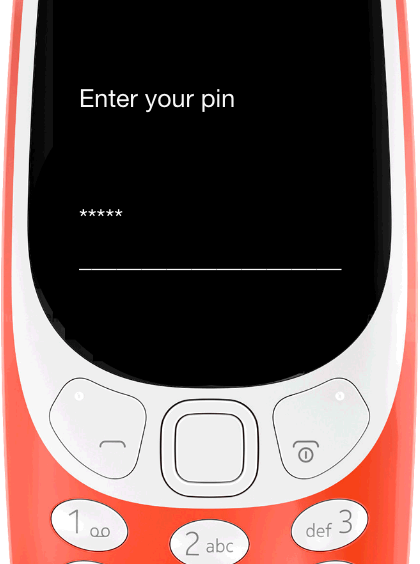 |
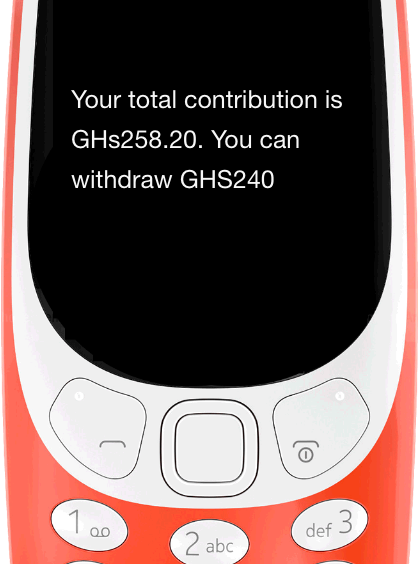 |
| Enter PIN Screen |
Pension Balance Screen |
| For security purposes, the user will be required to enter their pin before being shown the balance of their subscription. The user has three attempts at entering the correct pin. If the pin is entered wrongly for three consecutive times, the USSD session must be terminated. |
On entering the correct pin, the user is shown the balance on the pension subscription they selected. If they have only one subscription, the balance displayed is for just that subscription. The USSD session terminates at this step. The user will have to start the process again if they want to check the balance of another pension subscription. |
View Statements
|
|
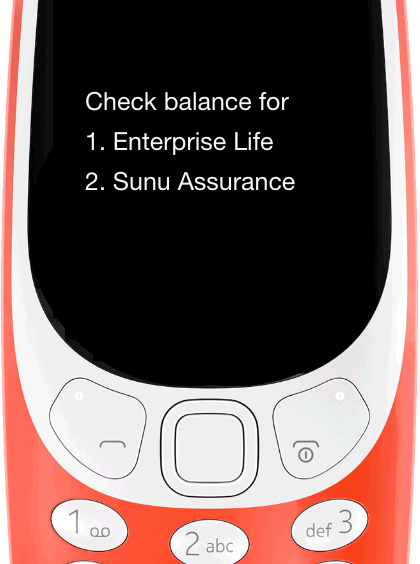 |
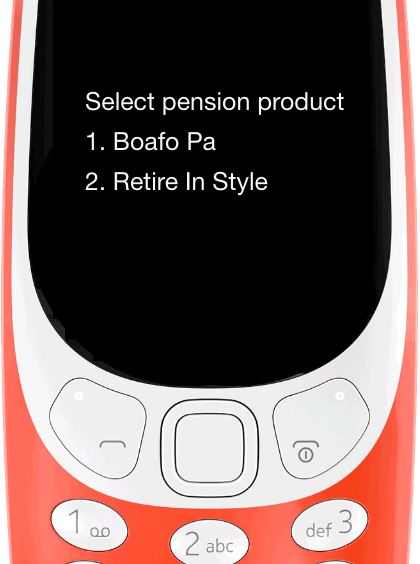 |
| Select Provider Screen |
Select Product Screen |
| To view statements of any of the user's pension subscriptions, the user first needs to select the pension provider. This step is skipped if the user only has subscriptions for one pension provider. |
Once the user has selected a pension provider, the list of products the user is subscribed to are displayed for the user to select an option. This screen is skipped if the user is only subscribed to one product. |
|
|
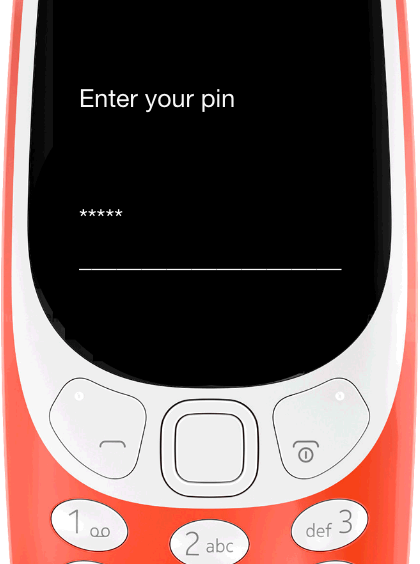 |
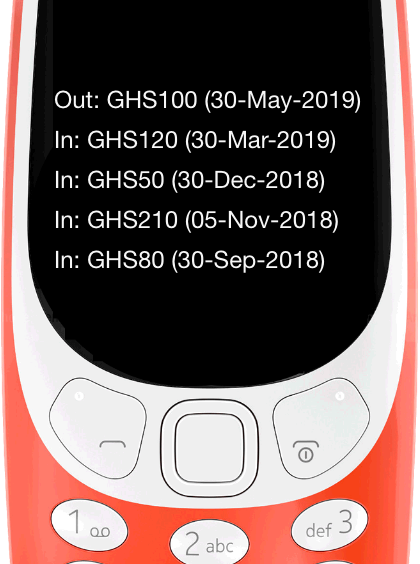 |
| Enter PIN Screen |
Pension Statement Screen |
| For security purposes, the user will be required to enter their pin before being shown the statement of their subscription. The user has three attempts at entering the correct pin. If the pin is entered wrongly for three consecutive times, the USSD session must be terminated. |
On entering the correct pin, the user is shown the last five transactions on the pension subscription they selected. These transactions are both credits and payouts. If they have only one subscription, the statement displayed is for just that subscription. The USSD session terminates at this step. The user will have to start the process again if they want to the statement for another pension subscription. |